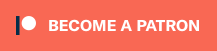Many laptops are equipped with USB-C ports these days. Some of those are equipped with only USB C ports. Apple is an infamous offender here, although I’ve also reviewed Windows laptops that have pared their port offering down to exclusively USB-C. That’s a problem when connecting legacy accessories, such as thumb drives that rely on a USB Type-A port. It may also be an issue connecting the laptop to an external monitor or TV—many people have computer monitors that support HDMI, but not necessarily USB-C. And most TVs are HDMI-only. You can quickly accumulate a collection of dongles to address the issues, but a single adapter would be ideal. Cyber Acoustics is offering an inexpensive solution in the Essential Micro Docking Station.

Initial Impression
The Essential Micro Docking Station looks very much like a Qi wireless charge pad. It measures just slightly over 3-inches on a side and it’s quite light. It’s small enough to throw in a bag, laptop case, or even a pocket. One end is adorned with an LED power indicator light, the other is equipped with three ports:
- USB Type-A (USB 3.1 Gen 2)
- HDMI (2.0b)
- USB-C (USB 3.1 Gen 2 plus power delivery up to 65W and DisplayPort 1.4 Alt Mode)
On the bottom, a USB-C cable snaps in place out of sight. It’s meant to be popped out and connected to your laptop’s USB-C port. The cable arrangement is convenient (you’ll never forget it), but it’s rather short at just over 2-inches.
The CA docking station is made of matte black plastic, with shiny plastic ends. The case has rounded edges. There’s a logo on top and the top surface also has a rubberized ring (more on that shortly). It’s a fairly nondescript-looking device, but it’s focused on functionality rather than scoring style points.
Does It Do the Job?
I currently use a 13-inch M1 MacBook Pro as my primary computer, and it’s one of those machines with two USB-C port limitations. I keep it plugged into a dock that offers a wide range of ports, while also keeping the laptop charged. For casual use, a full-sized dock would be a bit of overkill, though. It’s also relatively expensive and definitely not portable.
The CA Essential Micro docking station offers the minimum in terms of additional ports—thus the “essential” label—but does so in a pocketable form factor with a $69.99 price tag.
Does it actually get the job done? The USB Type-A port works as advertised. So did HDMI. I was able to connect from my MBP and from a Windows laptop to an external monitor or TV at 4K 60Hz.
The USB-C port was a little more complicated. It can be used as a passthrough USB-C data port. No problem there. You can also plug your laptop’s USB-C power charger into the CA dock and that power will pass through to keep the laptop charged—up to 65W. That’s actually the recommended setup if you’re planning to use multiple dock ports, as your laptop’s USB-C port itself may not be able to supply the necessary power.
Where I ran into a problem was using USB-C to output video. The dock’s USB-C port supports DisplayPort 1.4 Alt Mode. My monitor has the DisplayPort over USB-C option—it’s actually how I connect the MBP (via my dock). However, I could not get the MBP to recognize there was a monitor connected when using the CA dock’s USB-C port. I tried with a pair of Dell Inspiron 13 laptops I have in for testing (one running Windows 10 and one running Windows 11) and had the same problem. I know the USB-C cable is good as I regularly use it to connect laptops and tablets to the monitor. All laptops were able to connect to the monitor using the CA dock’s HDMI port.
I only have the one monitor, so I don’t know whether the issue was with the CA dock or my monitor. However, given the fact that I use that monitor every day with a USB-C connection, I’m inclined to think there’s something up with the video output on the dock’s USB-C port… If I have had the opportunity to test with a different monitor later on or make any headway on the video over the USB-C front, I’ll be sure to update this post to reflect that.

Surprise, It’s Also a Qi Wireless Charger!
I mentioned a rubber ring on the top of this micro dock and the fact that it’s about the size of a Qi wireless charge pad. Well, it turns out it is a Qi wireless charge pad! The pad delivers a 5W charge and it works perfectly with my iPhone. Keep in mind that the power output limit of your laptop’s USB-C port could come into play again here.
CA Essential Micro Docking Station Recommendation
The Cyber Acoustics Essential Micro Docking Station really fills a bit of a niche market. Power users with a minimalist USB-C laptop will likely be looking for a powered dock that offers a wider range of ports. Those who just need to plug in the occasional thumb drive or external USB hard drive will be just as well off with a USB-C to USB Type-A dongle. Even Apple’s version of the dongle—which is considered pricey—is just $19, and it’s tiny in comparison.
However, if you’re in that camp that needs a USB-A port and would also like to be able to output to an external monitor, with small size/portability being important, the CA Essential Micro Docking Station is worth considering. The Qi wireless charging is a nice extra feature that could be especially handy if you’re working offsite. Just be aware that I did have an issue with video over USB-C with my monitor, although HDMI worked perfectly.
Disclosure: Cyber Acoustics provided an Essential Micro Docking Station for evaluation but had no input into this review. As an Amazon Associate, I earn affiliate fees from qualifying purchases.
Click through to read all of “GeekDad Review: Cyber Acoustics Essential Micro Docking Station” at GeekDad.If you value content from GeekDad, please support us via Patreon or use this link to shop at Amazon. Thanks!