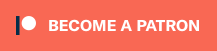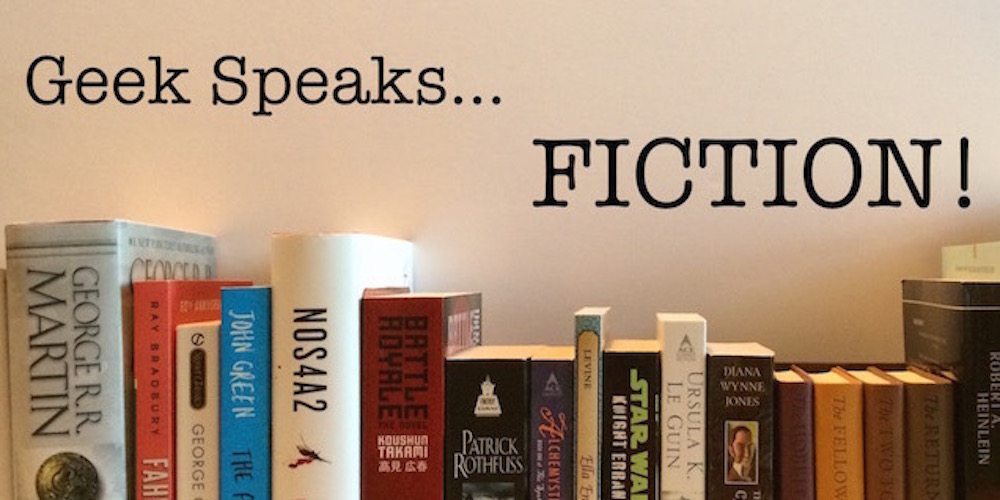The Epson XP-440 replaced my old HP OfficeJet printer that, while reliable, was almost 10 years old and didn’t have some of the capabilities, like wireless printing and an app that allowed for more creative work directly from my device.
Since you can read specs on any website, I’ll give you the basic CliffsNotes version here before we jump into the “why you should care” aspect of this review.
CliffsNote Specs.
- Compact
- All-in-One with printing, scanning, and copying capability
- Wireless with Wifi direct (print from iOS and Android without WiFi)
- Takes individual ink cartridges (change what you need)
- Black 10 ISO PPM
- Color 4.5 ISO ppm
- Creative print from FB, custom cards, and stationary
- 100-page capacity
- Two-sided printing
- SD card and USB device printing
What sets this printer apart is the Creative Print app and the ability to do special jobs like printing borderless photos from your social media accounts. It’s easy to set up with no syncing or annoying setup screens to go through.
The app is the default Epson print app, so not all the options are available with each printer. For this printer, my options were Collage, Coloring Book, Stationery, Instagram, Facebook, and Design Paper. The CD/DVD and Greeting Card options were grayed out (major disappointment there).

Let’s tackle each of these one at a time, shall we?
Collage.
This is a simple-to-the-point task for the app. Start a new project, pick your paper size, photos, border, and add in some colorful text. I was surprised at the number layout options available As a scrapbooker, this was like a little slice of heaven. After you’ve printed what you need, you can save your work and print it again later.

Using the photo paper that came with my printer, I printed out a photo of Jules’ dog Archer and did what anyone would do with a picture they just printed… I gave it a bath in the sink. As you can tell by the video, Archer came out unscathed, and after blotting him (not wiping him) down and letting him air dry he was good as new.
Coloring Book.
There are plenty of apps out there that take your photos and turn them into sketches or color pages. I had a hard time finding a photo that this actually worked well with.

Stationery.
For stationery, you get the options of lined papers, writing papers, and calendar. Writing paper options lets you customize the background with a photo. For this test, I used GeekDad Jules’ dog Archer (seriously, this pup should have his own Instagram) and it turned out well. The calendar option lets you pick a pre-filled out month. Right now, the app shows me September 2016 through March 2018. The weekly prints out blank with the days on the left and the hours on the top.
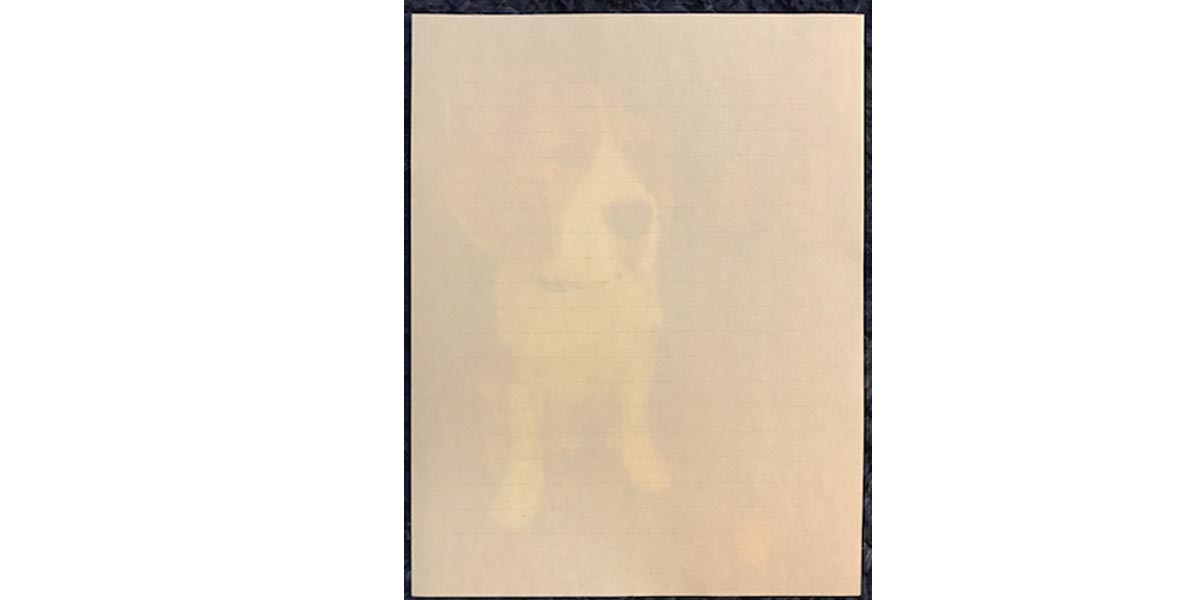
Designer Paper.
This one is a bit overwhelming but still kind of cool for scrapbookers. You get around 50 different choices of paper styles, and you can pick one of five sizes to print to. If you like a design but cringe at the color, too bad because there is no option to change it at the moment. That could easily be fixed in an update though. (Hint-hint, Epson!)

In addition to the creative printing capabilities, the Creative Print app also allows you to check your printer’s ink levels and run maintenance.

A few kvetches.
- When you’re done creating a collage, there is no “home” button that allows you to just go straight back home. Instead, you have to backtrack through the screens and hit some prompts about saving or discarding your work.
- The designer paper function would be cooler if it had the option to change the colors of the paper. Right now they cannot be changed.
- Epson does not support third-party ink with this model.
Cost (based on Amazon’s current pricing).
Black cartridge will last you around 150 pages and run you $13 per cartridge. XL cartridge gets you 500 pages for $35 ($.01 per page savings).
Color cartridges (pack of all three colors) will last you around 165 pages and runs $22. You can purchase each color individually and they currently average around $16 per cartridge.
Overall, it’s not a bad deal for a printer that only costs around $100 on Amazon. It gives scrapbook quality photos at a decent price per page on the ink usage. The small kvetches I have could be fixed in an app update, so it’s not like the printer itself has any major flaws. The print speed is also a bit slow, but I’ll take slow and steady with quality prints over fast and hurried with prints that are worthless for my project.
Disclaimer: GeekMom was given a review sample.