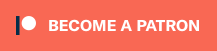Brother Disney ScanNCut DX Innov-is SDX230D Limited Edition Cutting Machine
Electronic cutting machines have increased in popularity and features over the last few years. You may have heard the most about the Silhouette Cameo and Cricut machines, but if you’re looking for a new one, the Brother line is worth your attention. (You may be most familiar with them through sewing and embroidery machines, or perhaps you have a Brother printer.) I’ve spent the last few weeks with the Brother ScanNCut DX, and my Cameo and Cricut machines have been getting a lot less attention for a few specific reasons.
What’s in the box
Before we get into details, let’s start with the basics. For this review, I’ve been working with the Limited Edition Disney ScanNCut DX Innov-ís SDX230D. It retails for $799.99, but I have no reason to believe that most of my general experience, such as with the software and quality of the machine, wouldn’t hold true for the less expensive models. Just know what features you’re looking for and make sure the machine you choose includes them.
This model includes a thin fabric auto blade for cutting quilt pieces and appliques, the ability to read PES, PHC, and PHX embroidery files, and 132 Disney designs. It also comes with:
- Universal pen holder
- Rhinestone starter kit
- Roll feeder
- Color pens
- Erasable pens
- Low tack and high tack mats
- Iron-on fabric applique contact sheets
- Assorted tools
You can learn more about each of these features and supplies later in this post or in part 2.
Software
The Brother CanvasWorkspace, which is the software where you create the designs you will use with the machine, is web-based. There is a downloadable app for Mac or Windows, but even when I’m on my Windows machine, I default to going to the web interface. And as a primarily Linux user, this is a huge win. So much so that I would say if you also are a largely Linux-based household, you should stop considering other options right here and simply go with a Brother machine. I have four cutting machines, and this is the only one I can use with Linux.
For comparison, Silhouette Studio is app-only–no web-based option, no Linux option. Cricut Design Space is web-based, but it doesn’t work if you’re using Linux. This still blows my mind and is incredibly frustrating. It’s a web app and should be universal.
As to actual usability of the software, this can be a deeply individual opinion. Before I tried the Brother machine, I’ve had many debates with friends about whether the Silhouette or Cricut software was more intuitive. But I can tell you what I like and dislike, and you can see how you feel about the software interface.
Pros of the Brother CanvasWorkspace
– Actual zoom as a part of the app itself that is not dependent on your browser’s zoom function. If you’ve ever had a design that had that one fiddly bit or if you like working with detailed designs, you know how valuable this is.
– Good, functional, simple weld and subtract functions. Of course you can do this in your preferred art software, but it’s great to have in the cutting machine’s software as well. For example, here’s some text I imported but had forgotten to weld, and CanvasWorkspace took care of it for me in one click:
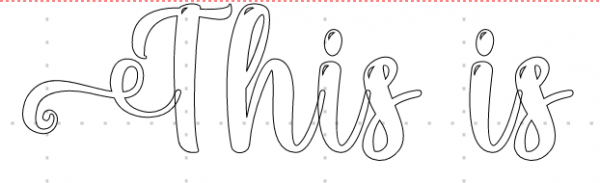
– And those highlight bits on the tops of the letters? I left them in because the machine could handle it. But if you wanted to delete them, it’s easy to do so in CanvasWorkspace. Some software treats an import as a single object and makes it difficult to ungroup or edit individual paths. CanvasWorkspace is closer to a functional vector editor. In fact, you have actual anchor point editing! (Silhouette Studio also has point editing; Cricut does not.)
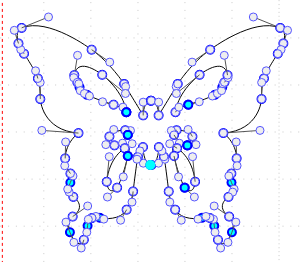
– Export works no matter how you got the design there. Regardless of whether you created the design in CanvasWorkspace or imported an SVG for part of all of it, you can save the file and send it to a friend to use. However, it is exports as an .fcm file, so your friend will need to be able to work with that.
Cons of the Brother CanvasWorkspace
– Import is SVG, DXF, or FCM only. If you know how to work with vector files, this is no big deal. Note that it is picky–convert your text to paths, or it won’t import. If none of those words made sense to you, you may have a learning curve. What this means is that you can’t import your JPG or PNG and have this software trace the outline of it for you to cut.
– The interface itself could use some UI help. I will think that a feature isn’t there and then find that it was just hidden behind a button that didn’t make sense or under a menu I wasn’t looking at.
– Built-in text options are somewhat limited. There are 20 fonts. However, you can import an SVG of anything in any font you want, so it’s a pretty small negative.
Downloadable projects
When you open CanvasWorkspace, you are presented with a large selection of free projects to choose form, which update seasonally with new ideas. Here’s the current view:
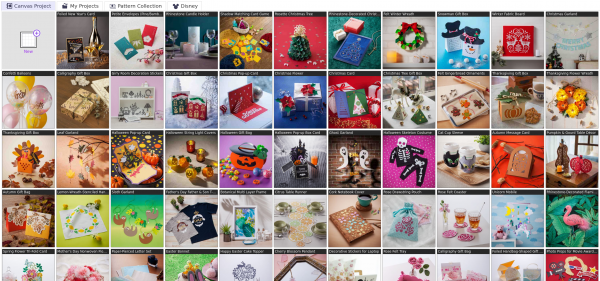
You can also purchase additional projects from the large Pattern Collection.

Personally, I’m generally creating and importing my own designs, but these are great for users just getting started or if you just want to crank out a quick project. In part 2, I’ll show you the Mickey-themed Halloween box I made from a Brother design.
Connection
The next big feature that has me using the ScanNCut more than my other machines is that it is ridiculously simple to get designs to it over wifi. Other machines have Bluetooth features and have tried to make wireless connections work, but on the ScanNCut, it just works, very simply, with nothing to figure out. You click the Download button in the software and choose to send it to your machine. Then you tap the corresponding button on the machine’s touchscreen, and that’s it. It loads your design. No cables, no Bluetooth, nothing difficult. From there, you can even do final touches and edits from the machine’s touchscreen. If you have your file on a USB stick, you can also insert that directly into the machine and bypass an external computer altogether.
Mat scanning
I could write this is the killer feature about a lot of things in this post, but mat scanning has saved me a lot of holding my breath, hoping that I placed a piece of paper or vinyl just right. Again, other machines have special mats and ways of trying to accomplish this, but on the ScanNCut, it just works.
If you’re like me, you save all sorts of oddly shaped scraps of vinyl, because who knows when you’ll need just a tiny piece? But then that day comes, and you have to try to get the machine to cut in exactly the right place where you put the tiny piece on the mat. With the ScanNCut, you place your scraps wherever you like on the mat. The machine, which is also a 600dpi scanner, scans the mat and shows it to you on the screen. You can then move your design pieces around to be exactly on top of the pieces you’d like to cut from with no worries. That’s it! This was the second thing I did with the machine out of the box. You can watch a video of how easy it was to figure out without reading instructions or a manual:
Disney designs
Perhaps the most appealing feature for Disney fans is the licensing agreement that puts a large collection of Disney-themed designs in the Brother collections for sale:
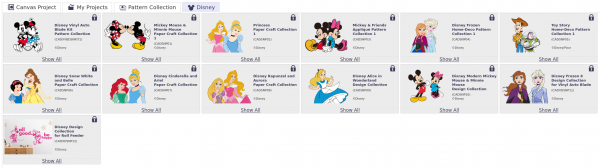
There are papercraft projects, designs for vinyl cut-outs, and wall-sized vinyl designs for use with the roll feeder. In addition, you can purchase the Disney edition of the ScanNCut, which comes with Mickey and Minnie on the outside of the machine and 152 Disney designs built in. More on this in part 2.
Part 2: Project features
The Brother ScanNCut is a powerful machine with a lot of possibilities. It’s designed to help you out with quilting, long designs (like wall vinyl), drawing, rhinestones, and even embroidery. Check back for part 2 of this review for details on all of those features and more. Meanwhile, you can take a look at a video of the very first thing I did with the machine–I took it out of the box and attempted to cut pieces for a quilt square without reading any how-tos to see how user friendly the machine was.
GeekMom received a Brother ScanNCut for review.