
The PEAR Mobile Training Intelligence System is the first app/accessory system I’ve tried that does more than simply regurgitate a heart rate, location, or pace when you tap your device for feedback: it will collect, record, and customize workout data for you based on your heart rate. In addition, the app’s coach will talk to you throughout your workout (if you like) and keep you motivated.
As you geeky moms know by now, I love trying out fitness apps on my training runs and writing about them here. It’s been fascinating to me how apps and accompanying devices have evolved over the three years I’ve been with GeekMom. I’ve reviewed four systems for running and this one I’m about to tell you about is the most dynamically interactive.
What Comes in the Box
- PEAR “Stride” headphones
- Molded silicone earpieces in assorted sizes for a custom fit (I’ll discuss those more below)
- Bluetooth heart rate monitor and strap
- Nylon carrying pouch

Setup and Calibration
Setting up the PEAR system was relatively straightforward. This isn’t something you want to do just a few minutes before taking your run, however. Take some time to ensure you’ve downloaded the app, correctly sized the heart rate monitor strap, and properly fit your headphones with the best-fitting silicone earpieces.
The app is a free download, either at the iTunes store or Google Play store.

Once you have the app all set up on your device (it will ask some demographic information, mostly likely to accurately calculate ideal heart rates and calorie burns), it’s time to set up the hardware.
First, try on the headphones and see if the silicone ear fittings are comfortable. If not, you can slip a better-fitting set on. I liked the size that the headphones had on in the packaging, the headphones don’t budge one bit when I’m running, which is what I like.


Once the headphones are fitted, next it’s time to connect and calibrate the heart rate monitor. The heart rate monitor is a Bluetooth monitor, which works differently than the other monitors I’ve tested for GeekMom. The Wahoo Fitness system used an ANT+ radio frequency to connect with a separate receiver that was attached to my phone. PEAR uses Bluetooth which means less components for the heart rate monitor to communicate with the fitness app.
Put on the heart rate monitor. It fits like other monitors, around your torso just below your sternum. For women, it’s going to sit just below your bra. Once it’s fitted, ensure you have Bluetooth enabled on your device, then make sure the PEAR app is running to attempt to connect with it.
Note: The PEAR app will not recognize any data unless the heart rate monitor strap is on and actively reading data.
Additional Note: You may need to go into Bluetooth settings and force a connection between your smart device and heart rate monitor. I only had to do this the first time, all subsequent connections occurred without additional setup.
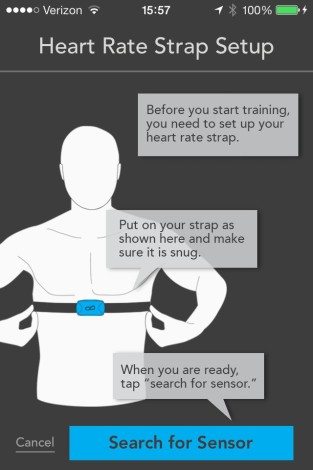
Once the strap is on and the Bluetooth discoveries have been made, you should be presented with a screen like the one below, showing your heart rate and preparing you for a calibration run. You will hear a voice prompt through the headphones that will walk you through precisely what you’re supposed to do.


The calibration workout is used to determine your “lactate threshold” heart rate value, which is then used for subsequent workouts to help coach you for optimum results. The voice prompts will have you run at assorted intensities, and the prompt will pepper you with examples of how you should be feeling during that particular intensity. For example, one of the light jogs suggested that “You could run forever at this pace.”
After the 20 minute calibration run, a range of heart rates will be presented to you. If you’re happy training with those values, you can proceed to training runs (which I’ll get to momentarily). If you aren’t happy with the values, feel free to perform the calibration run again.


Workout Options
You can do manual “Free Format” workouts coached with your calibrated heart rate ranges as guidance, but there are numerous other options as well. Simply delve into the “Workouts” tab on the app home screen. You can choose singular workouts, or download full multi-workout training plans.

The PEAR Plan Store
Sick of plain old ordinary workouts? Visit the Workout Plan Store for additional options. You can download plans that will provide voice and heart rate coaching. Many of the workout plans offered are free of charge, but there are several that cost a one-time fee per download.




Analysis of Workouts
While most of the data is available on your smart device, if you log in to your PEAR account dashboard on a non-mobile browser, you have a nice GUI available for further analysis of your workouts, from maps to heart rate analysis.

In addition, the PEAR app will integrate with other fitness apps. As of this writing, it works with MapMyFitness and MyFitnessPal. Follow the steps in the app to authorize connections among the apps.
Conclusions
With the heart rate monitor and headphones, the PEAR fitness system is the most interactive fitness system I’ve ever experienced. Buying the system that includes well-fitting headphones and a Bluetooth heart rate monitor is nice, but I need to make clear here that if you have your own Bluetooth heart rate monitor and any set of headphones, the free PEAR mobile download (for iOS and Android) is really all you need. You don’t necessarily have to purchase the product.
If you want the rest of the system, it retails for $99.99 and is available through the PEAR Sports website or at electronics retailers such as Amazon.
GeekMom received this item for review purposes.

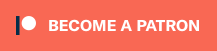


So basically I can use any bluetooth heart rate monitor strap other than the PEAR strap? Cool! :3
Yes you can! Give it a go!
Thanks for the review, just ordered a Smart Bluetooth HRM off Amazon and I’m going to give it a shot with Pear!
Would I need to have a data plan on my phone in order to use it?
I really, really like the audio/interactive coaching concept, and particularly enjoyed Coach Jenny’s training program. However, there is one thing I really didn’t like about it, and unfortunately it’s a deal breaker for me: you can’t do anything with the workout data you generate, beyond looking at it on the Pear Sports app or website, and their strength is NOT in the post workout data analysis – it is in the workout phase itself.
They do NOT let you export it or otherwise have the ability to upload it to another site where – perhaps – most people already have a long history of workouts. Theirs is an entirely closed system: once you generate the workout data, it is theirs and you have zero control over it.
Add to this limitation the fact that you cannot simultaneously track workout data in a second app, because of the limitations of the Bluetooth system which means you can only have one app paired with your Bluetooth heart rate monitor at a time. Since you obviously need to be paired to Pear Sports app for the interactive coaching to work, you cannot capture this data on a second app, no doubt much much better and more full featured for tracking and analyzing data.
Add these two issues together, and Pear Sports is essentially forcing you to choose their app/system, or nothing. If they would simply allow users to export data post workout, this would be a non issue. Almost all the competitors have made changes to concede that the data really ought to belong to the USER – and allow exporting and make their data free and portable.
When questioned on this, Pear Sports said that they “will not be opening the platform.”
This is their right to do so, but potential users should be aware of this Berlin Wall philosophy.
Looks really interesting! Who using it now?
Looks really interesting. I often workout in the gym, so such application will be useful for me. By the way what sport games do you like? What do you follow? Personally I like water polo, I often watch matches and check scores on https://probettingz.com/water-polo/ in my opinion very interesting game!