
I’ve used a lot of scanners since the days when I bought my first SCSI flatbed scanner that took up half the computer desk and took ten minutes per page. These days I do a lot of photo scanning with the flatbed built into my all-in-one printer, but that doesn’t mean I don’t occasionally want something higher speed. In fact, every school year, I want something higher speed. Raising a special needs student tends to mean killing a lot of trees with documentation.
There are plenty of other occasions where having a high-speed scanner with a document feeder would come in handy, such as after conventions when I have tons of business cards or during tax season when I have a pile of receipts. I don’t even necessarily want to keep some of that stuff on my computer. I’d rather just send it to Google Drive or Evernote and find it when I needed it.
For the first several school years, I had a file folder where I’d just stuff all my paperwork after school meetings. I intended to sort it and file it, someday, but the task was pretty daunting without some better technology. I started clearing out some of my paperwork with a smaller scanner that came with a direct-to-iPad adapter and a software filing system. I thought the mobile features would make it easier, since I could move it into the living room and scan while watching TV. It was still going to be a chore, but at least I would have everything organized.
Well, it was more than a chore. It was downright tedious, even with mobility. After reviewing the Fujitsu ScanSnap iX500, I realized that sometimes it’s worth three times as much to get it done ten times quicker. I swear I’m never using a hand-held scanner again.
The Competition
Fujitsu’s iX500 is priced around $430, putting it squarely on the higher price range for home office scanners with similar feature sets, such as the Epson WorkForce or NeatDesk scanner. However, the ScanSnap is a newer model and does offer direct-to-mobile scanning over home Wi-Fi networks. The ScanSnap also has sides that fold unobtrusively out of the way while not in use, like the Epson, but the look is sleeker on the Fujitsu ScanSnap. Both Epson and Fujitsu’s models offer fast 25 ppm, double-sided speeds, but the Epson can feed stacks of up to 75 pages compared to 50 on the ScanSnap. All three scan documents in color.
The Basics
Like the competing scanners I mentioned, the Fujitsu ScanSnap iX500 scans both sides of the paper at once and allows you to stack several pages at a time to have them fed individually through the scanner. This is great for scanning in long documents without getting the page order mixed up. It also takes documents of different sizes without having to separate them. It will visually straighten crooked documents and turn upside down or sideways documents to the correct orientation. Text documents use ABBYY OCR scanning for conversion into editable formats. (OCR stands for optical character recognition, and it means that the software recognizes the picture of a letter and translates it into actual text. It’s the difference between a Word document and a giant picture of a document.)
Once you’ve scanned a document, ScanSnap software pops up with a Quick Menu that asks you what you want to do with it and offers suggestions depending on the type of document it detects. You can save it within the ScanSnap folder, export it to a desktop program like Office, or send it to cloud services, including Evernote, Google Drive, Dropbox, and SugarSync. The Quick Menu also offers to send business cards to apps like Salesforce or use the ScanSnap’s native CardMinder app. You can also save documents as searchable PDFs, so you preserve the flow of the text while still making it usable. While not 100% accurate, ScanSnaps suggestions were still very reliable, and they offered the easy ability to override them when they were off the mark.
Installation
I tested the ScanSnap on a Windows 8 PC, and I had no problems getting it to work, other than time. There were a lot of drivers and bundled software, so it took a good chunk of time to get everything set up. You also have to set up the connection for any services you wish to use, such as Google Drive, SugarSync, or Evernote. I found no software glitches or errors that seemed to be related to Windows 8 compatibility. Mac software (including CardMinder) is also bundled with the scanner, so you don’t have to purchase a separate scanner version for your iMac or Macbook, and the Mac version can also send documents to Skitch for easy markup. Fujitsu has also offered regular upgrades to the included software packages during the time I’ve had the software installed.
The ScanSnap software is intentionally minimal. CardMinder, ScanSnap Organizer, and ABBYY Reader are all part of the default installation for the iX500 and perform separate scanning and organizational tasks, but all three are really built to share with other apps and cloud services. While the ScanSnap software will sort and store your documents on your hard drive, it’s clearly meant as the vehicle for sending documents to other services. This is in contrast to NeatDesk, which acts more like expensive organizational software that comes with a free scanner. There’s nothing wrong with that approach if you like NeatDesks’s software, and you can export documents if you wish. I would just rather skip the middle man as much as possible and put my documents where I’ll use them.
Scanning
After setting up all the software, it was time to test the physical limits of the scanner.
The ScanSnap is set up so that you can feed a pile of papers in one end, and it automatically feeds it through on the other side, even if the sheets are different sizes and shapes. It does not, however, remove staples, sticky notes, or paperclips, so you do have to go through your paper pile at least briefly to make sure it is separate sheets. This scanner is super fast. It’s listed as 25 ppm, but I swear it was faster than that. As long as I scanned unwrinkled documents, the scanner just seemed to zip through papers. That may be because of the dual-core GI processor inside the scanner.
I also wanted to test less than ideal conditions. I had a pile of wrinkled, stained, torn, and otherwise abused documents.
I was able to jam the feed mechanism and get the occasional multi-feed with very wrinkled documents and over-stuffing, but I never managed to outright rip paper from a stubborn jam or break the scanner to the point that the jam couldn’t be cleared. When scanning unwrinkled documents at the recommended piles of 50 pages or less, I didn’t have any problems. The ScanSnap also did a reasonable job of jam recovery mid-document by allowing me to keep appending pages to a document rather than producing several batches of partial documents.
Mobile
If you want to scan to mobile, you must also download an iOS or Android app on your mobile device, and you must be connected to the same Wi-Fi network. This allows you to scan a document directly to your phone or tablet without going through the computer first. I found this to be more difficult to set up and slower than simply scanning the document to a cloud service and accessing it from my mobile device, but it does work. If you want to avoid the cloud service, this may be the quicker workflow.
Impressions and Caveats
Where the ScanSnap really excelled was when it got out of the way. If you have it on your desk and need to scan in the occasional school report or tax receipt. Put it in the scanner, hit the button, and choose a location. Very simple. Very easy. My son’s IEPs are now sorted by year and tagged by keywords in Evernote, so I can pull them out and reference them during meetings. My kids’ pediatric data is at my fingertips when I need it. Hey, when was my daughter’s last MMR shot? Let me look that up on my phone.
The ScanSnap is inappropriate for documents that cannot be bent, such as artwork or stiff papers, since documents must bend slightly around a drum in order to be fed into a machine. It can’t be used for items that can’t be separated into pages. You can’t scan in a book unless you remove the binding, for example. (Plus there’s the whole copyright mess of scanning in a book you didn’t write.) It’s also not intended as a mobile scanner. Meaning you can scan directly to mobile devices from home, but you really shouldn’t pack it in your luggage to scan while you’re away. Fujitsu does offer a mobile version of their scanner, but it isn’t as fast or feature rich.
Bottom Line
If you find yourself in the need for a high-speed scanner, the ScanSnap iX500 is a very solid if slightly expensive choice. The emphasis is on well-designed hardware for quick scans and software that gets your documents converted and sent to the cloud services of your choice. This scanner is one of those devices that will make you wonder how you survived without it.
Full disclosure: a review unit was provided by Fujitsu.
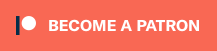


Just wanted you to know that I found this write-up very well written (and understood) for both the novice and the professional. I hope you keep doing this sort of evaluation, it was very helpful.
Thanks,
Dave