
Since I still use my desktop machine (that has Windows 7) for most of my work and play, Windows 8 still feels novel to me. I have been using the Acer Aspire S7 machine with Windows 8 when I go places, or in other parts of the house. The whole family has also been using it for various tasks like D&D DMing, World of Warcraft playing, checking email, watching YouTube and Hulu videos, and for many other reasons. The kids have needed some help figuring out how to use it if they end up on the app screen, but otherwise we make the transition smoothly.
I found that mostly, I use it just like Windows 7. Except that I’m having to relearn where all of the settings are. I’m still having a hard time finding things that took me years to get used to finding in other Windows versions. And there are apps. I’m still not remembering to use the apps most of the time, though, because I still think of the computer as a computer, not a touch device. It’s often a little clunky to use the touch screen. It’s great for scrolling, tapping large buttons, or other less fine movements. But even closing or minimizing windows is difficult, since the target buttons are so small. And my fingers aren’t all that large.

But it’s fun figuring out all the new little features in Windows 8. Every once in a while one of us will learn something new and share it with the others, so the addition of the touch screen is becoming more and more useful. For example, we finally learned that you can touch the right border of the screen, the actual metal part, and swipe inward. This brings up the side menu that is akin to the Start menu. If you swipe from the left inward, it will page through your open apps and applications. Later, we learned that you can also swipe from the top of the screen downward, or from the bottom upward. This brings up a menu for the app you’re using. You can also use the touch pad to do the left and right gestures, but it doesn’t seem to do the top and bottom ones.
New functionality doesn’t end at the touch screen. With my mouse, I can move the cursor to the lower left corner of the screen and hover. This brings up a little mini Start Screen that you can click on and bring up the actual Start Screen. From the Start Screen, you can do the same action and bring up the desktop. You can also bring up a list of your open apps by doing something in that corner. I’ve done it a couple of times by accident, but can’t replicate it on purpose, so I can’t tell you exactly how to make it happen. More study is required.
Diving in to some actual use of the machine, in addition to my usual WordPress, word processing, DropBox, Evernote, and Firefox use, I’ve also tried playing World of Warcraft on the machine. It operated really well. The graphics looked great, and did just as well in Windows 8 as it does in Windows 7. The response was a little choppy, but I was using it over Wi-Fi instead of my usual wired connection.
I’m really enjoying having a portable computer that isn’t a netbook. Netbooks are great, but they aren’t all that powerful. I love to use them for typing, but little else. This Acer is a real laptop and can do real things. (Though it is missing an optical drive.) I’ve even got used to typing on it, despite the really short keys. I’ve managed to get up to full typing speed!
Bottom line: The more I use both Windows 8 and the Acer, the more I like them. The OS is fun and useful, and does a variety of new things, depending on how you like to use it. There are so many options, you’ll find that you’ll use some of the functionality and ignore the rest. The Acer Aspire S7 looks fantastic, is very thin, and is easy to use. The boot up time is very short, and it is a powerful machine.
Stay tuned as I continue to report on my experience using Windows 8. You can also read my introduction to Windows 8 and the Acer computer in my first post on the subject.
Note: As part of the Windows Champions program, I have been loaned a Windows 8 device for the purpose of these reviews. The views expressed in these reviews are my honest opinions about the hardware and software involved.

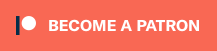

The main problem I’ve found is that Windows 8 is assuming you’re using a touch screen. That’s a problem. Most people aren’t using it on a tablet I’d assume. The motions they expect you to use just aren’t natural with a mouse. You can learn to use them, but they continue to feel awkward.