I noticed from Facebook and Twitter posts over the last week that a lot of my friends got Kindles for Christmas. And so naturally, they were all looking to the veteran owners for what to do with them. Here’s what I’ve been telling them–and now you.
Lend your books
You can lend Kindle books you’ve bought on Amazon to other Kindle users. This is a new feature this week, and one that puts a plus mark in the Kindle column where the Nook was already ahead. But like the Nook lending, there are a few big down sides. One is that it’s only a 14-day loan, no renewals. While the book is out on loan, the owner can’t read it. And you can lend a given book only once–no sharing with all your friends.
Find free books
Tons of books are available on Amazon for free. They’re mostly classics in the public domain, but you’ve been meaning to catch up on those anyway, right? Others are offered free for a brief period–for example, I grabbed Elvis Takes a Backseat, now $9.99, for free shortly after I got my Kindle. For the last few months, as well as at the time of this post, the Star Wars: Lost Tribe of the Sith books have been free.
You can also get free books from other places on the web, like archive.org and Project Gutenberg. Amazon does a great job of explaining how to get those to your device.
Visit the library
I was surprised to learn that my county library has a digital collection. Check this list on the MobileRead Wiki to see if there’s one in your area. If not, there are a few at the top of that article that are open to anyone.
Play games
Oh, you thought you bought a book device? Well, this is sort of like buying crossword puzzle books. But more fun. You already have Minesweeper–press Alt+Shift+M to play. While in Minesweeper, you can press G to play GoMoku, a five-in-a-row type of game.
On the Amazon store, you can download several other games, like Shuffled Row, Every Word, and Sudoku. The list of available games is growing, so try a few out and let me know which ones you like.The Kindle Apps Blog has reviewed quite a few.
Develop your own apps
And where are all those games coming from? Amazon released the Kindle Development Kit about a year ago. If you’re a developer, they’re still taking beta participants. According to the KDK page, user revenue will be split with 70% to the developer.
Get yourself to read more
You got the Kindle, so now your New Year’s resolution is to read more. Daily Lit will send you books in pieces by email or RSS. Why? You read email all the time–short chunks of prose. But a book feels like a bigger investment. It seems harder to work in to your day. Daily Lit puts the two together and helps you get in the reading you want to do in between work requests and spam.
Manage your ebooks
It’s a great device in many respects, but the organization and book management aren’t the best. And so, as with any technology, where the creator falls short, third parties step in. Calibre is an open source tool for library management, ebook conversion, syncing, and more. Or, if you want just management in a familiar (if you’re a Windows user) interface, the Windows-only Kindle Collection Manager is in beta.
Publish your own books
Writers have several tools for getting their work in front of Kindle readers. Try Amazon’s Digital Text Platform or, for a more social-media-like publishing experience, Scribd.
Make a case for it
There are quite a few tutorials available for making Kindle cases. Urban Threads has one, and they have a couple of perfect designs on sale this week: “The Raven” in the shape of a raven, or if you’re into vampire novels, you could disguise your Kindle as a vampire hunting kit. Chica and Jo have another case tutorial, which also tells you how to adapt the pattern to fit other devices.
Improve your traveling experience
This seems like a small one, but it was a big win for me shortly after I got my Kindle. Because I got the 3G edition, I had free Internet always available throughout a recent trip. Email in the airport without paying for a connection and Twitter while waiting for the subway–no problem, even in Europe. It’s not the most amazing web connection you’ll ever have, but when you’re trying to meet up with people in a strange city where your phone isn’t working (despite the phone company’s assurance it would), being able to send a quick message from your Kindle is invaluable.
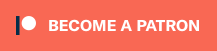


Trying DailyLit out now, thanks for the tip!
How did you send messages on the Kindle. Is there an SMS or Twitter app you can download?
Peter–I use Twitter through the web browser. If you haven’t tried it out, it’s under Experimental in the menu. I’ve also heard of an app called KinTweet, but I haven’t tried it.
Wow – thanks so much for the Daily Lit suggestion! That site is awesome – even for non-Kindle owners.
You might want to provide clarification on Calibre vs Kindle Collection Manager. Calibre is a fullly functioning library management tool for managing books, converting electronic formats, sourcing and applying covers/reviews, and moving books onto the kindle. It does everything except manage the Kindle specific Collection tags. Kindle Collection Manager is an early (almost painful) build but is one of the only tools to create, edit, and apply Collections to ebooks on the Kindle, it can only do this with books already existing on the Kindle. No meta-tag editing, no adding or removing books from the kindle, just collection tags.
Thanks Mark–that’s what I was alluding to by saying “just management,” but I the clarification and opinion on KCM are helpful. Calibre is clearly the more popular choice, but I wanted to offer some options (of which there seem to be few!).
How is the Kindle able to borrow library books? Is this a feature only on the Kindle 3?
Sandy–The Kindle and library books has been a hot issue for a while. So it’s a little complicated and depends on a few things, mainly what format and DRM your library uses. (And to some extent, what moral gray areas of DRM breaking and file conversion you’re willing to go through.)
The World Public Library has Kindle instructions for their collection here:
http://worldlibrary.net/Kindle.htm
If you can get unprotected (DRM-free) Mobi files or PDFs, it’s pretty easy. Unfortunately, that’s not how most library books are available. Some folks in the Kindle communities are optimistic that Amazon is going to make this easier, but no news yet. I hope their new person-to-person lending is a step towards that and an indication that they’re going to continue to open the Kindle to more legal sharing and lending.
Another tip that few seem to know about: you can have as many as 6 people reading a Kindle book simultaneously on various devices (Kindle, Kindle apps), as long as all readers are on the same Amazon account. In other words, my wife and son and I are all reading the same book on our Kindle, iPad Kindle app, iPod Touch Kindle app.
The only catch is that none of the readers will want to sync the book — that would force the book to open to the last-read page, which will be different for all readers.
here’s a great tip. you can now convert your kindle clipplings into Word, Excel and PDF files. check out
http://www.clippingsconverter.com
It’s for free too. this site converts your clippings into a very read-able & organized format… great for students.
advertising