
Last winter our old PC desktop died a lingering, viral death. The question then became: with what do we replace it? Over the past couple of years we’ve been making the transition to Apple products (which suit our family’s plug-and-play multimedia needs beautifully) but the up-front investment on a pretty, shiny new iMac was more than our budget could handle.
I began to wonder, with our existing laptops and iPods in place, did we NEED a desktop? Could we just replace it with an iPad? The desktop had been used primarily by my husband and my younger son, who could both be defined more as online content consumers than creators: they used the laptop to read email, watch videos, surf the web and play the occasional computer game, but dabbled only occasionally in the video and photo editing that my older son and I can get lost in. As for pre-existing resources: my older son and I have iBook G4 laptops and iPod Touches, in an emergency both my husband and I can default to our work laptops, and my husband also carries a smart phone for work.
“You just want a new toy to play with,” was my husband’s initial reply when I suggested the iPad.
“First of all: that is NOT the only reason I want to buy one,” I replied. “Second: And your point is?”
On Black Friday I took advantage of the relatively modest price break Apple offered and ordered an iPad for the family for Christmas. Since its arrival I’ve been playing with it nightly after everyone has gone to bed. I wouldn’t call the iPad a “desktop replacement” because it is its own species. After assessing our needs and playing with the iPad, though, I feel like we may be growing away from the “traditional” family desktop.
So, here are 10 ways I rationalized the purchase of an iPad I see my family using our iPad:
1. WORD PROCESSOR: I used the bulk of the Black Friday savings to buy a keyboard dock ($67) for our iPad because I want it to be used as a word processor by my middle-school son. His needs are fairly simple: the occasional book report or essay. I ordered the Pages app for $10 from the iPad App Store and plan to research printing options after Christmas when I don’t have to skulk around the house and can freely hurl the requisite expletives that I suspect will be involved in figuring this out. From what I’m reading, though, we should be able to wirelessly print Pages-generated documents.
2.VIDEO PLAYER: We only have one television in our home–which sounds stoic until you take into account how many other ways we access video content. As others have mentioned and I’ve now discovered, the iPad has a gorgeous high-resolution display that makes solitary video watching highly pleasurable–for instance, during those times when the boys and their friends are monopolizing the sole TV playing Monster Hunter Tri for the Wii…
We already stream videos to our home from Netflix through our Wii, but now we’ll be able to use the iPad to stream movies from that same Netflix account at no additional cost. It will be convenient (not a “need” but definitely a “want”) to have a second high-quality, portable screen for sharing movies, YouTube videos and TED Talks. (By the way: I cannot recommend the TED Talk videos highly enough–they have been the starting point for some truly wonderful family discussions). Finally, the iPad becomes another way to watch shows purchased on iTunes–especially useful in a house that loves its Dr. Who and Primeval episodes but does not get the BBC America channel through its cable package.
3. E-BOOK READER: This was my first foray into eReaders and let it just be said: MY MIND HAS OFFICIALLY BEEN BLOWN. Both the Nook and Kindle apps are free in the iPad App Store–basically, in the iPad, you have the power of either reader in your hot, sweaty paws. Nook is the gateway to BarnesandNoble.com while Kindle is used to order eBooks from Amazon.com. Quite frankly, I don’t understand why someone financially able to plunk down $249 for a Nook Color wouldn’t prefer to fork over the additional $249 for an iPad and access all of an iPad’s additional functions–but perhaps I am still naive in the ways of the Force…
I tried out both interfaces. The amount of time between deciding, for research’s sake, that I wanted Patti Smith’s recent National Book Award nonfiction-winner Just Kids and having it appear on that beautiful screen was approximately 20 seconds greater than the time spent finding my pocketbook and inputting my credit card. In this age of media downloads, maybe I shouldn’t have been so impressed, but my inner book-hoarder awoke and rejoiced.
If you don’t want to spend money, there are also plenty of free eBook options from Nook and Kindle as well, but don’t overlook eBooks from your local library, either. My librarian patiently explained our eBook system to me: our county library consortium has purchased the distribution rights to “x” number of copies of each eBook title for release throughout the local branches; if the “copies” are not already in use, you can “borrow” one. Download takes place from your library’s webpage to your device–any place, anytime.
Don’t get me wrong: I love the corporeal presence of a book as much as anyone else with a BA in English but there are some real advantages to eBooks: for instance, the fact that the text is searchable. Or, alternatively, the fact that I have no more room for bookcases in my living room. PS: I also really-really liked the fact that I could opt to see passages that were underlined by other readers–it lent my eExperience the nostalgic feel of a second-hand book perusal–without the irksome smudges and questionable stains.
4. EDUCATIONAL SUPPORT: The iPad App Store has whole sections dedicated to education and productivity–rich fodder for a future post, so consider this short list just the tip of the pedagogic iceburg.
- Online Textbook Reader-Online textbooks provide me with the kind of joy most people relegate to memories of childhood vacations or the promise of personal jet packs. I am convinced: the person who encouraged publishers to initially put their textbooks online had a child with ad/hd. We have literally gotten back a half hour each evening that used to be spent calling friends and making copies of homework assignments and readings left in school.
- Flash Cards Deluxe-($3.99) Type out your own cards or access cards others have uploaded. This program also sorts your cards by “wrong,” “correct (with some hesitation)” or “strong correct (know very well)” and has 4 study mode options: “ordered,” “random,” “short term goal” or “spaced repetition.” We make and lose a lot of flash cards in this house–I’m hoping that this app will help keep us organized.
- Calculator-(There are many free calculator apps, we went with Calculator HD which costs 99 cents.) No more fruitless searches through the junk drawer. The calculator is in the iPad. Beautiful thing.
- Dragon Dictation-(free) This is a voice recognition app that will turn spoken words into text which can then be uploaded to your social networks or email. In this house, we find that talking through our ideas first is sometimes an effective way to organize essays and assignments, so I think this will be useful.
5. RESEARCH: All right. Anyone over the age of 35 who perhaps grew up thinking Pong was a really cool game will need to download the Google app (free) immediately and begin hands-free voice searches JUST BECAUSE YOU CAN. Click on the little microphone icon in the right-hand corner, utter your search…and VOILA. Words cannot explain how much I enjoyed doing this. Speedy, informative and delightful–thank you Google. (Chicken cluck sound effect optional.)
6. GAMING: With a Wii, a Nintendo DS and an iPod Touch already at my children’s fingertips, games are going to have to bring something unique to the iPad platform before they take up valuable real estate there. That being said, I cannot wait to use the Scrabble app for one incredibly-shallow reason: the iPad functions as the gameboard while your iPhone or iPod Touch can be used as a tile rack.
On a related note? I officially suck at Angry Birds.
7. CREATIVE TOOL: We are only beginning to skim the surface, but we’re already enjoying these two apps:
- Photoshop Express-(free) We take a great many pictures in this house. With Photoshop Express, you can edit your photos on your iPad (crop, use filters, add effects, adjust color and light) and then store up to 2 GB of content in the cloud at Photoshop.com. If you want to save the time downloading your pictures from iTunes to your iPad, you’ll want to purchase an iPad Camera Connection Kit ($29).
- Sketchbook Pro-(Holiday Sale: $2.99) This Macworld Apple Gem Award recipient is simple to begin using and delivers gorgeous results.
8. MUSIC PLAYER: Remember the simple iPod–the mp3 player that I like to think of as Apple’s gateway drug to penury? Well, there’s one in here. In theory, I’ll be able to listen to my iTunes library as I cook up yet another nutritious dinner for the family each evening. However, since I haven’t had the time to create a playlist in about three years, it’s more likely that I’ll be listening to my favorite free-format radio stations, WFUV out of Fordham University or WXPN out of University of Pennsylvania, via the NPR App.
9. BLOGS AND NEWS: The iPad is also a great web-browsing and blog-reading tool. I found this Vancouver Sun article really informative on iPad news-browswers but I haven’t had enough experience to make my own recommendations yet.
10. SOCIAL NETWORKING: Finally, our iPad will be used for all of those social-networking basics: email, twitter, texting and facebook. I’m looking forward to trying out Flipboard to organize this experience. Additionally, since my children have “pay as you go” track phones, I’ll encourage them to use skype (free) to avoid text costs as they stay in touch with their friends.
So that is our first look at the iPad. Did you get one this season? How do you plan on using it? Do you have any favorite apps you’d like to share with the GeekMom community?
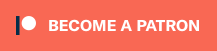



GREAT post! So thorough! We got to play with a friend’s iPad for a few weeks and fell in love with it. It made me wonder if you could use it instead of a laptop. Hubby and I discussed it many times, but didnt have all the information and experience you have with it. This was the perfect post for us!
Thanks for taking the time to sort it all out and share it with us!
Judy
Great article! One note: the reason a Nook, Kindle, etc might be preferable over an iPad for eBook reading is the E Ink/e-paper screen. I find reading for hours on a backlit screen to be quite eye-straining, but e-paper has reflective qualities similar to physical paper for reading purposes, which is easier on the eyes for a lot of folks. It also helps keep those helpful clip-on book light makers in business. 😉
I did read discussions of e-ink and eye-strain, now that you mention it…that answers my question but implies that you will have the iPad in your hand long enough for eyestrain to develop–it has been in someone else’s hands since Christmas morning 🙂
I understand that you cannot open more than one application at a time on the iPad. Have they fixed that?
Leah, Some apps will run simultaneously, some will not–how’s that for a definitive response? For instance, I can listen to the NPR app while I follow recipes in Epicurious. I can have Google Reader, Facebook, Twitter, Flickr and a dozen of my favorite blogs open at the same time if I use Flipboard. Additionally, here’s a link to a Wired review of a “multitasking” app: http://www.wired.com/gadgetlab/2010/04/ipad-desktop-runs-multiple-apps-together/ that allows two apps from a predetermined subset to run simultaneously (including email and your web browser).
I am envious and wish I had $500.00 in my post Christmas bank account to run out and buy one to play with too!!!!!
I quite agree! My only real hesitations would include:
1. Backlit screen for reading…eyestrain etc. This has happened to DH, who has owned an iPad for a year now.
2. Issues with printing.
Hopefully Apple will get this worked out in the near future. 🙂
Great Article , Andrea!
Best,
Alli (now in) Texas
who could both be defined more as online content consumers than creators
Spot on. This is precisely why techs grumbled about the iPad; it’s a consumer device.
As for my wife and I: simply put, we are poor. As in po’ poor. Interestingly enough, she has the mobile devices: an old Palm T|X and a Dell Inspiron laptop. The lappy is grounded, using a CRT monitor because we can’t afford to fix the existing monitor (backlight lamp went out).
If we won the lottery or something, though, I think she might give an iPad careful consideration. We don’t have any friends that work for Apple, though. We know a couple that do have expert knowledge of the Nook and Kindle, however; she works at B&N and he does Kindle tech support at the local Amazon call center.
Well, I just bought my son a Kindle for Xmas. Don’t I feel foolish.
Wow, now that is thorough! I still look at the iPad as a nice to have, not a need to have for me at this point. But Oprah is loving it, too. And hey, if it gets your kid to read more, the Kindle was an excellent purchase. =>